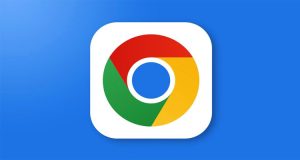How to Transfer Data from One Gmail Account to Another

How to Transfer Emails from One Gmail Account to Another
Many people exchange numerous emails daily for their routine work. Since these emails often contain attachments like photos, videos, and PDF files, they occupy a lot of space in the Google account. Although Google offers up to 15 GB of free storage, data from Gmail and various other Google services continuously accumulate there. As a result, the available space in the Google account quickly decreases. If the Google account runs out of storage, new emails will not be received in Gmail. However, this problem can be solved by creating a new ‘archive account’ and transferring Gmail data to that account.
Before transferring data from one Gmail account to another, it is essential to back up the data. This ensures that even if some information is lost during the transfer, it can be recovered later. To do this, first activate Google’s ‘Google Takeout’ service, select the data you want to transfer, and click the ‘Export’ option. Google will then send a download link from which you can save your emails.
Next, you need to enable the POP feature in your old Gmail account. Sign in to the old Gmail account, click the ‘Gear’ icon at the top right, and go to the ‘See all settings’ option. Then, click the ‘Forwarding and POP/IMAP’ tab and enable the ‘Enable POP for all mail’ option. After that, under the section ‘When messages are accessed with POP,’ select ‘Delete Gmail’s copy’ and click ‘Save Changes.’
To send emails to the new account, first create a new Gmail account, which will serve as the archive account. Then, sign in to the new account and go to the ‘All Settings’ option again. From there, click the ‘Accounts and Import’ tab and select the ‘Add a mail account’ option next to ‘Check mail from other accounts.’
In the pop-up window, enter the old Gmail account’s email address and proceed to the next step. Select the option ‘Import emails from my other account (POP3)’ and enter the password of the old account. Set the port number to 995, select the three options below, and then click the ‘Add Account’ button. This will start transferring the old Gmail account’s data to the new account.