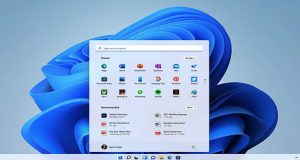How to Configure VPN: Step-by-Step
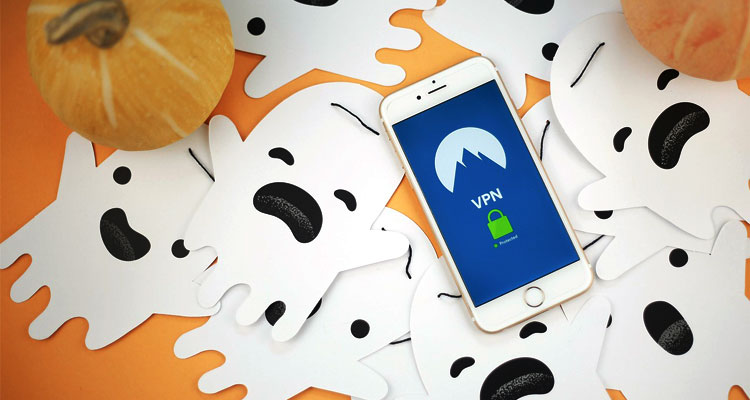
Optimize VPN connection for business
Virtual Private Networks (VPNs) have become essential in today’s tech landscape. Nearly all corporations and client-based businesses rely on VPNs to protect their sensitive data from hackers and unauthorized access.
With data breaches happening more frequently, both consumers and companies are taking stronger steps to secure their online activities. VPNs are now a crucial part of modern cybersecurity.
As more people prioritize online privacy, Virtual Private Networks (VPNs) have become a popular, easy way to protect your digital footprint. If you’re ready to start using a VPN, you might wonder how to begin.
Whether your concerns are data breaches, online surveillance, or accessing geo-restricted content, this comprehensive guide will clarify everything. We’ll explain why VPNs matter, how they work, and provide a simple, step-by-step roadmap to help you set up your VPN with confidence.
Get ready to master VPNs and secure your online experience!
Go to Your Phone’s Settings
Open your smartphone’s settings and navigate to the network options. Depending on your device and operating system, this may be labeled as “Network & Internet” or “Connection & Sharing”.
To set up a manual VPN connection, make sure you have your VPN login details and server configuration information ready.
Add the VPN to Your Device
Make sure your device supports VPN connections. To add a VPN, open your phone’s settings and go to Network & Internet > VPN. If you don’t see VPN listed there, try using the search function within settings to find it.
Once in the VPN menu, look for an “Add VPN” option—usually marked with a plus (+) sign—and tap it. Then press the “Add” button to begin setting up your VPN connection.
Type in Your VPN Information
Next, create your VPN profile by entering details from your VPN provider. This usually includes the VPN name, server address, protocol, and connection type. Keep in mind some providers may restrict you to certain protocols for manual setup. Once all information is entered, tap “Save” to complete the setup.
Connect to the VPN
Once you’ve saved your VPN profile, its name will appear on your screen. Tap the profile, then enter your username and password. This will save your login details for future use. To connect, simply tap the saved VPN profile on your VPN list.
Why Use a VPN?
VPNs protect your data from insecure networks and unauthorized access. By encrypting your data and routing it through a network of servers, VPNs safeguard your information from outside interception. This is especially important in today’s always-connected world, whether you’re at work, traveling, or using public Wi-Fi.
Open Wi-Fi networks are vulnerable to data breaches, which can lead to financial loss and compromised accounts. VPNs help prevent these risks by encrypting your data and keeping it private.
Who Uses VPNs?
-
Corporations and Businesses:
VPNs enable secure remote access for employees, allowing them to connect safely to company resources from anywhere, boosting communication and productivity. -
Everyday Users:
Anyone who frequently uses public Wi-Fi or wants to protect sensitive information like credit card details can benefit from a VPN. It’s also useful for individuals wanting to bypass geo-blocks to access websites or services restricted in certain countries.
Troubleshoot Potential Issues
If you encounter connection problems, start by restarting your VPN app or device to reset the connection. Make sure no other VPN services are running simultaneously, as this can cause conflicts.
Check that your VPN software and drivers are up to date—outdated versions often lead to instability. If you have trouble logging in, confirm you’re using the correct username and password, and refer to your VPN provider’s support resources if needed.
Try switching to a different server or protocol, as some configurations may offer better stability. Lastly, ensure that firewalls or security software on your device aren’t blocking the VPN connection.
How VPNs Protect You
VPN stands for Virtual Private Network. It’s virtual because it doesn’t create a new physical connection — your data travels through existing internet lines. It’s private because it encrypts your online activity before sending it and decrypts it at its destination.
While VPNs are often used to bypass geo-restrictions—like accessing blocked websites or streaming content unavailable in your country—they are also essential tools for protecting your privacy online.
There are many types of VPNs with different levels of security and ease of use. Experts warn that up to 90% of VPNs are insecure at times, so even when using trusted services, it’s important to research and choose wisely.
Optimize the Connection
Customize your VPN settings to fit your business needs. Decide whether the VPN should auto-start based on how often you use it, and set frequently accessed servers as defaults to speed up future connections.
Optimizing your VPN ensures smooth integration into daily workflows. For remote or mobile teams, consider enabling automatic VPN activation when devices start to maintain constant protection. Prioritize server selection by setting your most-used servers as default to reduce connection time.
The best VPN setup balances security, speed, and efficiency, tailored to your organization’s specific needs.