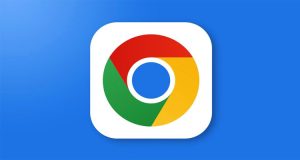7 Tips to Free Up Space on Google Drive
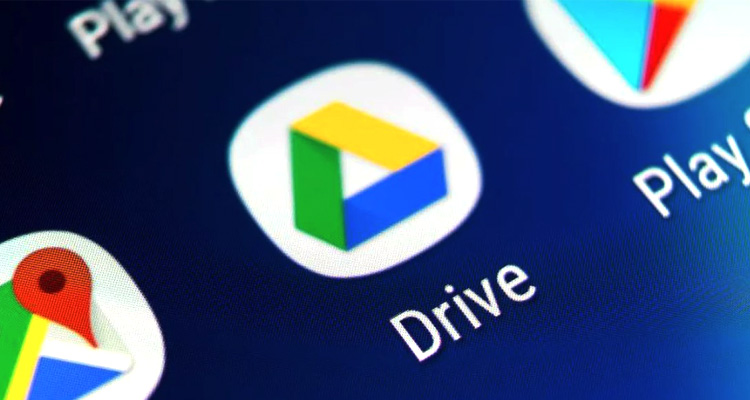
Free Up Google Drive Space
Due to the convenience of securely storing and sharing files online, many people choose to save important information on Google Drive. However, a Google account offers a maximum of 15 GB of free storage, which is shared across Gmail, Google Drive, Photos, Docs, Sheets, and Slides. As a result, users must manage all their files within this 15 GB limit. Once the storage is full, users have to pay to store additional data. However, by following a few simple strategies, it is possible to free up space on Google Drive.
Empty the Trash
When a file is deleted from Google Drive, it isn’t removed permanently right away—it is stored in the Trash folder for up to 30 days. These trashed files continue to occupy space on Google Drive. Therefore, to free up space, the first step is to permanently delete all files from the Trash folder.
Delete Unnecessary Gmail Attachments
Attachment files in Gmail take up space on Google Drive. Therefore, it’s important to delete attachments from less important or unnecessary emails received in Gmail to free up storage.
Delete Google Meet Recordings
Many people save recordings of online meetings held on Google Meet. These videos take up a relatively large amount of space on Google Drive. To resolve this issue, unnecessary meeting recordings should be deleted. Additionally, if there are many important videos, they should be downloaded to a computer and then removed from Google Drive.
Turn Off Google Photos Backup
Photos from a smartphone’s gallery are automatically backed up to Google Photos, which consumes space on Google Drive. To solve this issue, the backup feature of Google Photos should be turned off on the smartphone.
Store Large Files in ZIP Format
If you want to store large files on Google Drive, it’s better to upload them in ZIP or RAR format. This way, large files will take up less space on Google Drive.
Use Google Storage Manager
To manage space on Google Drive, go to the Google Storage Manager website (https://one.google.com/u/1/storage) to see which files are using the most space. Then, delete unnecessary or less important files that are occupying a large amount of storage.
Check Shared Storage
If you’re sharing your Google Drive storage with someone else, it’s important to review it. If needed, delete unnecessary files that others have stored.